Find the Optimal Hardware Configuration for ArchiCAD
One of the most common questions our tech staff gets from customers is “What is the best hardware config for ArchiCAD?” It’s easy to go overboard and buy the most expensive of everything, but many times less expensive components are almost just as good. The “optimal” configuration is almost as fast as the “best” configuration, with a more attractive price tag.
Let’s review the priorities:
CPU
The processor is still the most important component of your config. Since ArchiCAD supports multiprocessing, we recommend 4-core processors. 6 and 8 cores are significantly more expensive while providing little benefit, so 4-core is the most optimal choice. Pick something from the middle range — prices rise exponentially with performance.
RAM
ArchiCAD supports 64-bit. To see the benefits of this, you need at least 8GB of physical RAM. While most of the times ArchiCAD will use significantly less than this, since RAM is now cheap there is really no reason to economize here. There are times when you will run multiple copies of ArchiCAD or run other applications simultaneously.
Hard Drives
ArchiCAD stores cached data while it operates, so there is a lot of file I/O going on while working in ArchiCAD — not just when saving files. Therefore hard drives are a key — and often overlooked — speed factor. With the price of solid state drives coming down considerably in the past year, they might be a sensible investment. You don’t need a huge SSD. You are better off with a smaller (say 128GB) SSD combined with a large conventional hard drive. You will install the system and ArchiCAD on the SSD, but you will store files on the conventional drive.
Video Cards
ArchiCAD uses hardware acceleration in both 2D and 3D. That said, while the importance of hard drives is often underrated, video cards are often overrated. In general we can say that it is more important to have a recent video card than a particularly high-end video card. It’s not a bad practice to replace the video card at the half of your computer’s lifespan.
When you buy a new card, it’s important to have enough video RAM. We currently recommend 1GB. Drivers are key for optimal performance. If you want to have a peace of mind about drivers, you might consider going with a “professional series” video card — at a much heftier price. You can find a list of recommended cards in our knowledge base.
Monitors
Screen real estate is a huge productivity factor. Here we have only one recommendation: The bigger the better. You can also hook up two monitors, if your video card supports that.
Author: Gergely (Greg) Kmethy, Team Leader, Technical Support, Graphisoft
Leave a comment Cancel reply
From the Editors of
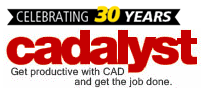
Search Blog
Topics
Archives
- March 2016
- April 2015
- March 2015
- February 2015
- January 2015
- December 2014
- November 2014
- October 2014
- June 2013
- April 2013
- January 2013
- December 2012
- November 2012
- October 2012
- September 2012
- August 2012
- July 2012
- June 2012
- May 2012
- April 2012
- March 2012
- February 2012
- January 2012
- December 2011
- November 2011
- October 2011
- September 2011
- August 2011
- July 2011
- June 2011
- May 2011
- April 2011
- March 2011
The Latest from CADspeed:
CADspeed Topics
3D 3ds Max Design 3D visualization 32-Bit 64-Bit Accessories AMD Apple ArchiCAD AutoCAD Autodesk Backup System Benchmark Building Information Modeling CAD CAD workstations Civil 3D Connectivity Creo Parametric Data Security Dell Business Workstation desktop virtualization Displays eSATA Eyefinity Facilities Management FireWire GPU Accelerator Technology Graphics Card Hard Drive Hardware Infrastructure Modeler Intel Inventor Laptops Large Format Printers Macintosh Mapping Memory Mobile Monitors Mouse Multi-Threading Network OpenCL Operating System Plotting print printers Processors RAID RAM Remote Graphics Revit Solid Edge SolidWorks SSD Drive Sustainability Technology Makeover TurboCAD Upgrade USB Vectorworks Video Cards Wide-Format Printers WiFi Windows Workstations
Very good info…
Jus one comment about graphics card; It is my experience that “Professional” graphics cards are not worth the high prize. Jus buy a decent gForce card, It will have better performance for ArchiCAD than a Quadro card costing 5 times more..
I have purchased a DELL u2711 for my archicad13. At the max resolution 2560×1440 is very difficult to see the icons because they are too little. It is better the resolution of 1900×1200 of the 27 inch Philips I had before. the Dell is great but I think the problem is Archicad13. I’m not able to show the icons higher. Is anybody can tell me something?
About archicad icons at high resolition is any option in archicad to change their dimension?
In ArchiCAD the icon sizes are defined in pixels, so the smaller the pixels are on a monitor (the finer the resolution is), the smaller the icons are. Unfortunately you can’t change the icon size.
Thank you.