Installing Autodesk 2012 Software? Prep Your System First!
Autodesk has released it’s juicy new 2012 software upgrades, and you finally have that software license in your hand. Here’s a few tips from the Autodesk folks on preparing your system before installing Autodesk software.
Installing your Autodesk software consists of the three main steps shown in the diagram below. This guide will take you through the first step of preparing your system before beginning the installation process.
Before you begin your installation, it is important that you first prepare your system. Preparing your system is essential to a smooth and successful installation of your Autodesk product and consists of five simple tasks. Click on the tasks below for further explanation.
- Check System Requirements
- Get Administrator Permissions
- Install System Updates and Exit Applications
- Download Software or Insert Media
- Review Documentation
The concepts and procedures apply to all Autodesk 2012 products.
Leave a reply to tzah Cancel reply
From the Editors of
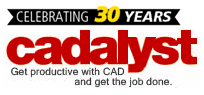
Search Blog
Topics
Archives
- March 2016
- April 2015
- March 2015
- February 2015
- January 2015
- December 2014
- November 2014
- October 2014
- June 2013
- April 2013
- January 2013
- December 2012
- November 2012
- October 2012
- September 2012
- August 2012
- July 2012
- June 2012
- May 2012
- April 2012
- March 2012
- February 2012
- January 2012
- December 2011
- November 2011
- October 2011
- September 2011
- August 2011
- July 2011
- June 2011
- May 2011
- April 2011
- March 2011
The Latest from CADspeed:
CADspeed Topics
3D 3ds Max Design 3D visualization 32-Bit 64-Bit Accessories AMD Apple ArchiCAD AutoCAD Autodesk Backup System Benchmark Building Information Modeling CAD CAD workstations Civil 3D Connectivity Creo Parametric Data Security Dell Business Workstation desktop virtualization Displays eSATA Eyefinity Facilities Management FireWire GPU Accelerator Technology Graphics Card Hard Drive Hardware Infrastructure Modeler Intel Inventor Laptops Large Format Printers Macintosh Mapping Memory Mobile Monitors Mouse Multi-Threading Network OpenCL Operating System Plotting print printers Processors RAID RAM Remote Graphics Revit Solid Edge SolidWorks SSD Drive Sustainability Technology Makeover TurboCAD Upgrade USB Vectorworks Video Cards Wide-Format Printers WiFi Windows Workstations

good post & great website.
I recently installed Autodesk’s 123D Beta. I was disappointed it did not give me an opportunity to select a drive location. My preference is to locate all design related software on a D: drive not the default C:.
I hope this is not the wave of the future.